advanced uninstaller pro.ေလးဟာဘာေတြအသံုးဝင္လဲဆိုရင္ေတာ့..သူငယ္ခ်င္တို႕..ကြန္ပ်ူဴတာမွာ
မလိုအပ္တဲ့ Program ေတြကို..uninstaller..လုပ္ရာမွာအသန္႕ရွင္းဆံုးျဖစ္ေအာင္ျပဴလုပ္နိုင္ပါတယ္...
လိုအပ္မယ္ဆိုရင္...ယူသြားလိုက္ေပါ့ေနာ္..full version ျဖစ္ဖို႕အတြက္..ေဒါင္းမဲ့ဖိုင္ထဲမွာ key..ေလးပါ
ထဲ့ထားပါတယ္...အဆင္ေျပပါေစ..
2. Run Advanced Uninstaller PRO. It's recommended to take your time to get familiar with Advanced Uninstaller PRO's interface and number of tools available. Advanced Uninstaller PRO is a very useful system optimizer.
3. Click on the General Tools category

4. Press the Uninstall Programs tool

5. All the programs existing on your computer will be shown to you
6. Navigate the list of programs until you find VMware Workstation or simply click the Search feature and type in "VMware Workstation". If it exists on your system the VMware Workstation application will be found automatically. Notice that after you click VMware Workstation in the list , some data regarding the application is made available to you:
- Star rating (in the left lower corner). This tells you the opinion other users have regarding VMware Workstation, from "Highly recommended" to "Very dangerous".
- Opinions by other users - Click on the Read reviews button.
- Details regarding the application you wish to uninstall, by clicking on the Properties button.
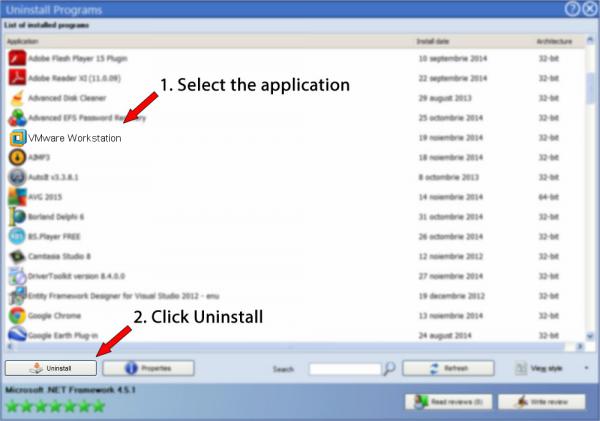
8. After uninstalling VMware Workstation, Advanced Uninstaller PRO will ask you to run an additional cleanup. Press Next to perform the cleanup. All the items of VMware Workstation which have been left behind will be found and you will be asked if you want to delete them. By uninstalling VMware Workstation using Advanced Uninstaller PRO you are assured that no Windows registry items, files or folders are left behind on your system.



No comments:
Post a Comment